|
|
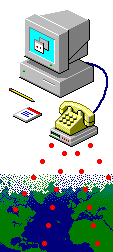
Windows 98 Setup
Windows 98 comes with Internet access software and be should
already be set up to use a hemscott.net account.
If your machine is connected to a local area network, check with
the system administrator before continuing with these instructions.
Configuration
The following explains how to set up Windows 98 to use a hemscott.net
account, connecting using the CHAP protocol.
Essential components
- hemscott.net account details
- Correctly installed modem
First Steps
- Dial Up Networking should already have been installed, you can
check by doing the following
 | Double click My Computer
 | Double click Control Panel
 | Double click Add/Remove Programs
 | Select the Windows Setup tab
 | Select Communications
 | Click the Details... button
 | Ensure that the Dial-Up Networking option is checked
 | If it was already checked then you can skip to Setting up a
dial up connection |
| | | | | | |
You should also check that the required components are installed
which you can do in the Network icon in Control Panel. The
items you need are
 | Dial Up Adapter
 | TCP/IP |
|
You may also have other items such as Client for Microsoft networks,
Windows Family Login, NETBUI, IPX/SPX
These items will not interfer with the normal running of your PC and can
be left alone.
Setting up a dial up connection
- Double click My Computer
- Double click the folder called Dial-Up Networking
- Double click on Make New Connection
- Follow the screens providing information required.
- Note that your modem should already have been installed from Add
New hardware in Control Panel
- Use the corresponding Point of Presence telephone number (supporting
CHAP) for local rate call,
- When finished, select the new icon and bring up its Properties
box (The shortcut is to right click the icon and choose Properties)
- Click Configure then General
 | Set the Maximum Speed to 115200 |
Go to Connection, click on Advanced
 | Tick Use Error Control
 | Tick Compress data
 | Tick Use Flow Control and Hardware
 | Click OK |
| | |
Click on Server type and select PPP,Internet ,Windows NT
Server ,Windows 98
In the Advanced options:
 | Uncheck Log on to network
 | Check Enable software compression
 | Uncheck Require encrypted password
 | Uncheck Require data encryption
 | Uncheck Require a log file for this connection |
| | | |
In Allowed network protcols:
 | Uncheck NetBEUI
 | Uncheck IPX/SPX Compatible |
|
Then click TCP/IP Settings...
 | Check Server assigned IP addresses
 | Check Server assigned name server addresses
 | Check Use IP header compression
 | Check Use Default Gateway on Remote Network Note:
important check
 | Click OK
 | Click OK to finish the required edits |
| | | | |
Using your Connection
- Double click the new icon in the Dial-Up Networking folder, a Connect
to hemscott.net window will appear, in the User Name box,
type your hemscott.net username (for example, hemxxx99@hemscott.net
)
- In the Password box, enter your hemscott.net password.
- Ensure the telephone number is correct and then click Connect
- A window will appear stating Dialing..., then Verifying
username and password... and finally Connected
- You can now run WINSOCK compatible programs, such as Internet
Explorer
- To break the connection click on the Disconnect button
Trouble shooting
|

![]()