|
|
Windows 98 Control panel
Icons
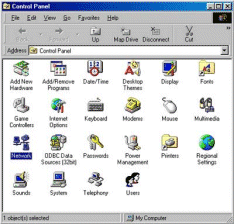
 | Add New Hardware
Add new hardware to your system. Use this when Windows Plug-n-Play
doesn't work correctly. Double-clicking this icon will launch a
wizard that will walk you through installing new hardware drivers.
 | Add/Remove Programs
Double-clicking this icon will launch a dialog box to
install/uninstall programs, add or remove Windows system components,
or create a Windows startup disk. Always use this feature to
correctly remove programs or system components.
 | Date/Time
This is where you access all the controls to change the date and
time features of Windows.
 | Display
Features the following tabs: Background, Screen Saver, Appearance,
Effects, Web, and Settings. The Display dialog box is where you can
set your desktop wallpaper, monitor resolution, desktop themes, and
screen savers.
| | | |
 | Fonts
The fonts folder is nothing more than a shortcut to the fonts folder
within the Windows system folder. To add or remove fonts just cut,
copy, or paste them directly into the fonts folder.
|
 | Gaming Options
Use this application to configure and test gaming controllers.
|
 | Internet Options
Features the following tabs: General, Security, Privacy, Content,
Connections, Programs, and Advanced. You're probably already
familiar with the Internet options dialog box if you use Internet
Explorer. Use this dialog box to adjust your browser's history
properties, cache size, security settings, homepage, and more.
|
 | Keyboard
Use the keyboard dialog box to adjust your cursor's repeat delay,
repeat rate, and blink rate. You can also set the proper language
settings for your keyboard here.
|
 | Modems
Use the modem wizard to install a new modem or change modem
properties. |
 | Mouse
Features the Buttons, Pointers, and Motion tabs. Go here to make
your mouse right- or left-handed or to change the pointer to a
different icon.
 | Multimedia
Features the Audio, Video, MIDI, CD Music, and Devices tabs. Adjust
sound card properties, video playback sizes, and view all the
multimedia devices connected to your computer here.
| |
 | Network
Use the network dialog box to configure network and hardware
settings. This is where you can turn file and printer sharing
on/off, adjust TCP/IP settings, or switch the logon type to either
"Client for Microsoft Networks" or "Windows
Logon."
 | Passwords
Features the Change Passwords, Remote Administration, and User
Profiles tabs. Change your Windows logon password and other
passwords here.
 | Power Management
Features settings to suspend your PC, monitor, or hard disks after
periods of inactivity.
 | Printers
Use this dialog box to add or remove a local or network printer.
 | Regional Settings
Features the Number, Currency, Time, and Date tabs. This is where
you can configure how Windows displays numbers, currency, time, and
dates.
 | Scanners and Cameras
Use this to add or remove scanners or cameras to your system. You
could also use the Add New Hardware wizard.
 | Sounds
Allows you to customize event sounds in Windows. Change system
sounds to other default sounds or use your own.
 | System
Provides system information such as operating system, amount of RAM,
processor speed, and all the devices that are connected to your
computer. It also features advanced settings for adjusting virtual
memory, file system, and graphics performance.
| | | | | | | |
You can also access the
system properties by going to your desktop, right-clicking on My
Computer, and then choosing properties.
 | Telephony
Use this dialog box to configure telephony drivers and dialing
properties.
 | Users
Use this wizard to create multiple user profiles on the same system. |
|
|

![]()