|
|
Set
Accessibility Options
I f you need to set
accessibility options -- to use the numeric keypad for mouse control,
for example -- you can open the Control Panel and choose Accessibility
Options, if that's what you're used to. Windows 98 offers a better
choice, however: the Accessibility Wizard, which will guide you
through these options.
The Accessibility Wizard
doesn't install by default. To see if it's installed (or to launch
it), choose Start/ Programs/
Accessories/ Accessibility/
Accessibility Wizard.
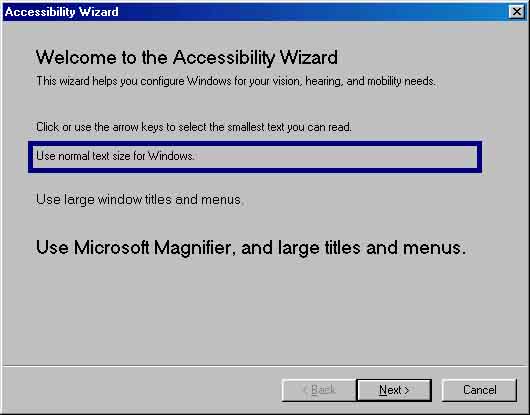
If you don't see an
Accessibility choice on the Accessories menu, you can install it by
choosing Start/ Settings/
Control Panel and selecting Add/Remove Programs
and then the Windows Setup tab. Select Accessibility,
choose the Details button, and add a check to the Enhanced
Accessibility option. (The Accessibility Options choice installs by
default, but you should add a check to it if it does not have one.)
Click OK, then OK again. Windows will ask you to put the Win 98 CD-ROM
in your disk drive and will install the enhanced accessibility feature
|

![]()