
|
| To
connect to a printer on a network first Select
Printers from the start menu.

When the printers dialog box opens double
click on Add Printer.
|
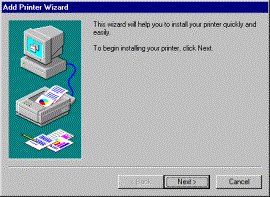
Click next.
|
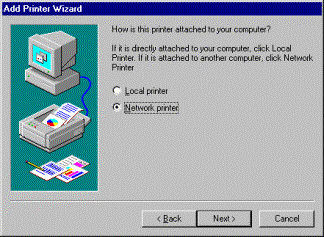
When the ADD Printer Wizard box appears select
Network printer server and then click
on the next button.
|

Click on the Browse button to see what is
available on the network..
|

When the Browse Printer box appears select
the printer you wish to connect to. In this case the printer
selected is the Resource Center printer shared out by server
Larry. Highlight your printer and click on the OK button.
|

You then return to the Printer Wizard Box. If
you want to print from DOS applications select yes below and if
you do not select NO then Click on the next button.
|

Next give the printer a name so that you know
where the printer is and you know what printer you are printing
to.
|
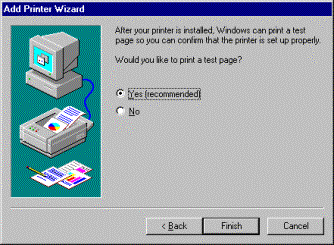
Next you will be asked if you want to
print a test page. Select yes so that you can verify that it
works properly.
|
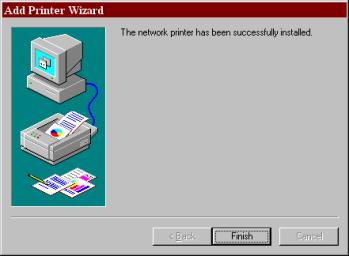
Click on the finish button
|

![]()