Troubleshooting
Your Sound Card
Making sure you have
a card and drivers for it installed.
First, be sure that you have a sound card installed on your system
and have speakers or headphones connected to it. The sound card is
usually a card in the back of you machine, although some newer
machines have them installed on the motherboard. Check that the wire
from your speakers or headphones is connected to the "Speaker
Out" or " Spk Out" slot on the back of you machine.
Once you have checked these connections and you know that you have
a sound card and headphones or speakers, follow this guide:
Check that you have the drivers for the card installed:
- In Windows 95/98/NT, go to "Start" - >
"Settings" - > "Control Panel" and double
click the "Multimedia" icon. This should bring up the
"Multimedia Properties" box.

- On the Audio tab, you should see two areas: Playback and
Recording. If these are greyed out and have "None" listed
under Preferred device for these sections, then your sound card
drivers have not been installed.
- If you have a device listed here, then your drivers are
installed. Make sure to check the "Show volume control on the
taskbar" option.
If you do not have drivers installed.
- Consult your sound card documentation or follow this basic guide
on how to install drivers for your sound card. You will need the
disk or CDROM that came with you sound card.
- Switch to the "Devices" tab of the Multimedia Properties
box.
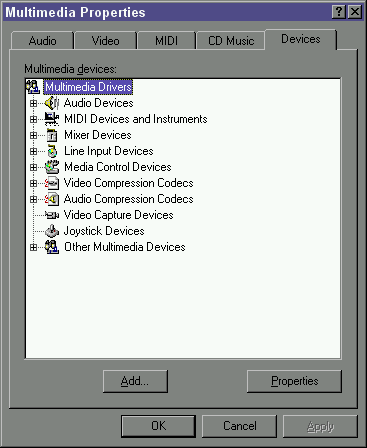
- Click "Add."
- Choose "Unlisted or Updated Driver" and his
"OK."
- Enter the path to the disk or CDROM that came with the Sound Card
and hit "OK."
- Select your card and click "OK"
- Your machine may need to reboot.
- Checking Sound Levels and Speaker Volume
Once you know you have a card and drivers installed, check the
volume and make sure it is at an audible level.
- Go to the system Volume Control by double clicking the small
speaker icon next to the "Time" field on the taskbar. If
you do not have this icon, follow the instructions above on
getting to the "Multimedia Properties" box and click
"Show volume control on the taskbar."
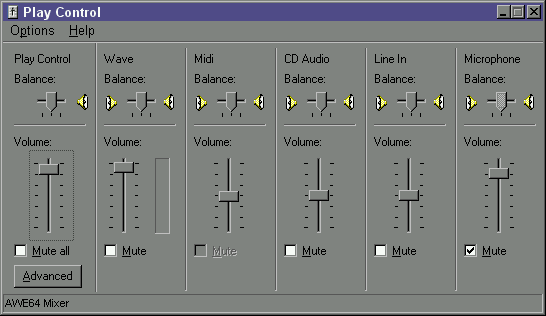
(Actual Volume
Control Options may vary slightly)
- Make sure the "Play Control" or "Master" and
the "Wave" controls are set to a high enough level and
make sure that your speakers have the volume turned up high
enough.
- If the sound level available from your card is too low, you may
need to use headphones or amplified speakers. Before doing this
you should ensure that both master volume and "wave"
levels are set to their maximum, and not muted. if you add
speakers be sure the power supply is plugged in, and the power
switch is on.

![]()